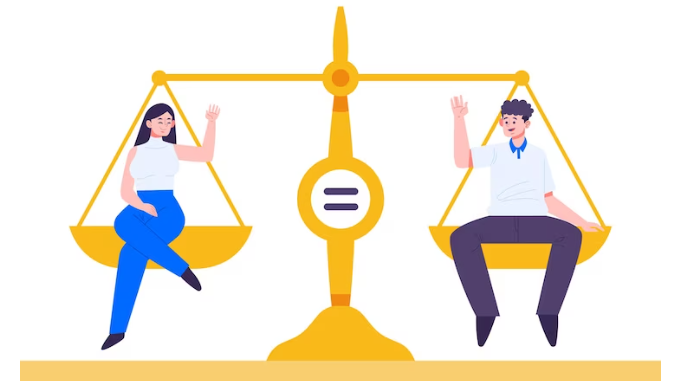In today’s fast-paced world, laptops have become an indispensable part of our daily lives. Whether for work, entertainment, or communication, a laptop that won’t charge can be a real headache. It’s a situation that many of us have faced at one point or another. Fortunately, many common charging issues can be resolved without the need for expensive repairs or replacements. In this article, we will explore some of the most frequent reasons why your laptop might not be charging and provide practical solutions to get it up and running again.
Check the Basics
Before diving into more complex troubleshooting, it’s essential to start with the basics. Check these simple steps to ensure there isn’t a straightforward solution to your laptop charging problem:
a. Verify the Power Source: Make sure the power outlet or power strip you’re using is functional. Try plugging in another device to confirm if it’s providing power.
b. Inspect the Power Cord: Examine the power cord for any visible damage or frayed wires. If you notice any issues, it’s time to replace the cable.
c. Check the Laptop Connection: Ensure that your laptop charger is securely connected to both the laptop and the power source. Sometimes, a loose connection can be the root cause of the problem.
Restart Your Laptop
Sometimes, a simple restart can work wonders. If your laptop is not charging, save your work, and then shut it down. Unplug the charger from the laptop and the power source. Wait for a minute and then reconnect everything. Turn your laptop back on, and check if it starts charging. This process can reset any temporary issues and get your laptop charging again.
Battery Troubleshooting
If your laptop is not charging, it may be a battery-related issue. Try the following steps to troubleshoot:
a. Battery Calibration: Some laptops benefit from occasional battery calibration. To do this, completely drain your laptop’s battery, then fully recharge it. This process can help recalibrate the battery sensor and improve charging reliability.
b. Remove and Reinsert the Battery: If your laptop has a removable battery, carefully remove it, clean the battery terminals, and reinsert it. Sometimes, a poor connection can disrupt the charging process.
c. Battery Health Check: Many laptops have built-in diagnostic tools that can check your battery’s health. Run a battery health check to determine if your battery is the root cause of the charging issue.
Update Drivers and BIOS
Outdated or incompatible drivers and BIOS can cause charging problems. Make sure your laptop’s drivers and BIOS are up-to-date. Visit the manufacturer’s website to download and install the latest versions. This can resolve compatibility issues and improve charging performance.
Check for Software Issues
Sometimes, software conflicts or glitches can interfere with charging. Here’s what you can do:
a. Check for Background Processes: Close any unnecessary applications and background processes that might be using excessive power.
b. Reboot in Safe Mode: Restart your laptop in safe mode to isolate any third-party software causing issues. If your laptop charges in safe mode, you’ll need to identify and uninstall the problematic software.
Hardware Inspection
If you’ve exhausted all the software-related solutions and your laptop still won’t charge, it’s time to inspect the hardware components:
a. DC Jack and Charging Port: Examine the DC jack and charging port on your laptop for any visible damage. If you see bent pins, loose connections, or other issues, it may require professional repair.
b. Charging Circuit: In some cases, the laptop’s charging circuit may be faulty. This is a more complex issue that should be addressed by a professional technician.
Battery Replacement
If all else fails, and your laptop’s battery is old or damaged, it might be time for a replacement. Laptop batteries have a limited lifespan, and if they can no longer hold a charge, a new battery is the most effective solution.
Conclusion
A laptop that won’t charge can disrupt your daily routine, but with the right troubleshooting steps, you can often pinpoint and resolve the issue without the need for expensive repairs or replacements. By checking the basics, restarting your laptop, and addressing battery, software, and hardware-related problems, you can often get your laptop charging again and continue using it as intended. Remember that if all else fails, seeking professional help is a viable option to diagnose and fix more complex charging problems.
Find reliable and efficient laptop repair services near me. Expert technicians available to diagnose and fix charging issues, hardware problems, and more, ensuring your laptop is up and running smoothly in no time. For more details, call our toll free number +97145864033.