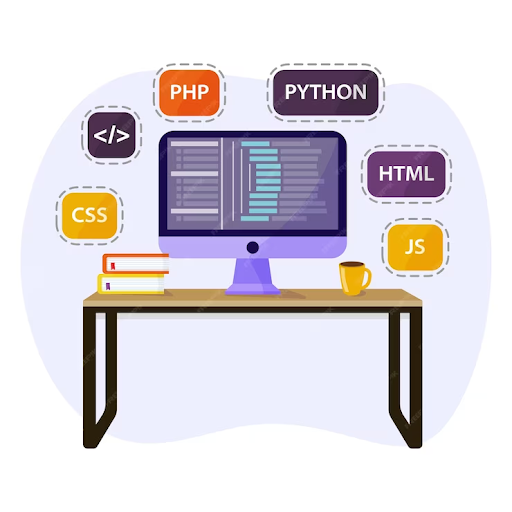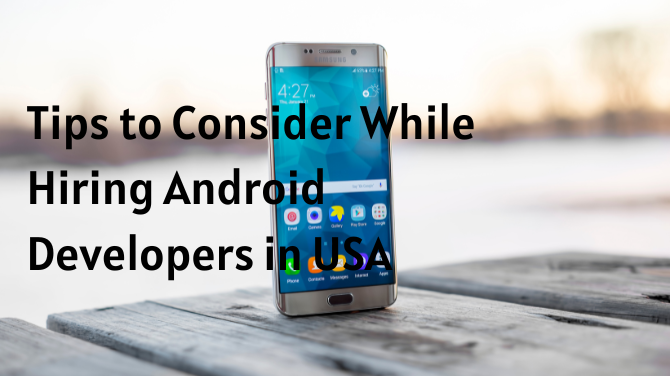In the dynamic landscape of the internet, having a static HTML and CSS website might have served you well in the past. However, as technology evolves and user expectations rise, the limitations of static websites become more apparent. Static websites lack the ability to easily update content, incorporate interactive features, and provide user-friendly interfaces. That’s where WordPress comes into play.
WordPress, a versatile and powerful Content Management System (CMS), is the go-to choice for many website owners looking to transition from a static website to a dynamic one. In this comprehensive guide, we’ll explore the process of turning your HTML and CSS-based website into a dynamic WordPress site. We’ll cover every step, including preparing your existing content, setting up your development environment, creating a WordPress theme, integrating dynamic content, enhancing functionality with plugins, optimizing for SEO, and launching your dynamic WordPress site.
Understanding the Benefits of WordPress
Before diving into the conversion process, let’s understand why WordPress is the preferred choice for so many website owners.
User-Friendly Interface: WordPress offers an intuitive and user-friendly interface, making it accessible for those with varying levels of technical expertise. Whether you’re a seasoned developer or a beginner, WordPress is designed to cater to your needs.
Themes and Plugins: With thousands of themes and plugins available, WordPress allows you to customize your website’s design and functionality to meet your specific requirements.
SEO Capabilities: WordPress is inherently SEO-friendly, with features like clean code, easy-to-manage metadata, and SEO plugins, such as Yoast SEO, readily available.
Security Updates: WordPress regularly releases updates to enhance security, keeping your site safe from potential threats.
Preparing Your HTML and CSS Files
To ensure a smooth transition from static to dynamic, you need to begin by tidying up your HTML and CSS files.
Organize Your Files: Review your HTML and CSS files, ensuring they are well-structured, free from excessive or redundant code, and conform to current best practices.
Back Up Your Data: Before making any changes, back up your static website files. This precautionary step ensures that you have a copy of your original website in case anything goes wrong during the conversion process.
Setting Up a WordPress Development Environment
Next, you’ll want to create a safe environment to experiment with WordPress. Setting up a local development environment allows you to make changes and test your new dynamic website without affecting your live site.
Local Development Tools: Use tools like XAMPP, MAMP, or WAMP to set up a local server environment on your computer.
Install WordPress: Download and install WordPress locally. This version is separate from your live site, allowing you to experiment freely.
Theme Installation: Select a basic WordPress theme or one that closely resembles your HTML and CSS design. You can customize it further as needed.
Creating the WordPress Theme Structure
To convert your static HTML and CSS design into a WordPress theme and effectively convert HTML CSS to WordPress, you’ll need to structure it correctly. WordPress themes define the visual appearance of your website.
Template Hierarchy: Familiarize yourself with the WordPress template hierarchy. This hierarchy defines how different types of content are displayed on your website.
Style Sheets: Integrate your CSS styles into your WordPress theme, ensuring that the appearance matches your original HTML and CSS design.
Integrating Dynamic Content
One of the core benefits of a dynamic website is the ability to easily update and manage content. Here’s how to integrate dynamic content into your WordPress site.
Creating Posts and Pages: In WordPress, you can create and manage content through posts and pages. Transfer your static content into these dynamic formats.
Media Management: WordPress provides an integrated media library to manage and display images, videos, and other media files on your site.
Adding Functionality with Plugins
WordPress plugins are essential for enhancing your site’s functionality. Here are some recommended plugin categories:
SEO Plugins: Plugins like Yoast SEO and All in One SEO Pack can help you optimize your website for search engines. They assist in configuring meta tags, generating XML sitemaps, and improving overall on-page SEO.
Contact Forms: Implement contact forms using plugins like Contact Form 7 or WPForms to make it easy for visitors to get in touch.
Performance Optimization: Enhance your site’s speed and performance using caching plugins like WP Super Cache or W3 Total Cache.
Security Plugins: Protect your site from potential threats with security plugins such as Wordfence Security or Sucuri Security.
eCommerce Integration: If your website includes an online store, WooCommerce is a powerful plugin that can transform your site into an eCommerce platform.
Optimizing for SEO
WordPress is inherently SEO-friendly, but there are additional steps you can take to boost your site’s visibility in search engine results.
Keyword Research: Identify relevant keywords and phrases related to your content. Use tools like Google’s Keyword Planner to discover valuable keywords for your niche.
Optimize Metadata: Configure metadata for individual posts and pages. This includes title tags, meta descriptions, and keyword usage.
XML Sitemaps: Utilize SEO plugins to generate XML sitemaps, which help search engines index your content more effectively.
Mobile Responsiveness: Ensure that your website is responsive and mobile-friendly. Search engines prioritize mobile-friendly websites in search results.
Testing and Debugging
Thoroughly testing your WordPress site is crucial to ensure that it functions correctly and maintains a consistent user experience.
Content Validation: Check for broken links, formatting errors, or missing content. Ensure that all elements display as intended.
Cross-Browser Compatibility: Test your site on different web browsers to ensure it appears and functions consistently.
Load Time Optimization: Optimize your website’s load time by implementing caching, minifying CSS and JavaScript, and utilizing a content delivery network (CDN).
Launching Your Dynamic WordPress Site
Once you’ve successfully converted your HTML and CSS site into a dynamic WordPress site and thoroughly tested it, you’re ready to make it live.
Domain Configuration: If you’re retaining the same domain, ensure that your domain settings point to your new WordPress site.
Redirections: Implement 301 redirects from your old HTML pages to their new WordPress counterparts. This ensures that existing links and bookmarks remain functional.
Launch Announcement: Notify your audience about the transition and any new features or content. Engage your visitors and promote your dynamic website.
Conclusion
Transitioning from a static HTML and CSS website to a dynamic WordPress site, often referred to as convert website to CMS, is a smart move in today’s digital landscape. WordPress provides the flexibility, functionality, and SEO benefits that can elevate your online presence. By carefully following the steps outlined in this guide, you can ensure a seamless conversion process. Embrace the dynamic capabilities of WordPress, and you’ll have a website that captivates your audience and drives your online success.
FAQs
Is it possible to convert HTML and CSS into a WordPress site without losing SEO ranking?
Yes, by following SEO best practices and using SEO plugins, you can maintain or even improve your SEO ranking during the transition.
How long does it usually take to convert a static website into a dynamic WordPress site?
The time required depends on the complexity of your site and your familiarity with WordPress. It can typically take a few days to a couple of weeks.
Do I need coding knowledge to convert my site to WordPress?
While some coding knowledge can be helpful, many conversion processes can be done using user-friendly tools and themes.
Are there risks involved in the conversion process?
Yes, there are potential risks, such as data loss or site downtime if not done correctly. This is why it’s essential to follow a carefully planned process and back up your data.