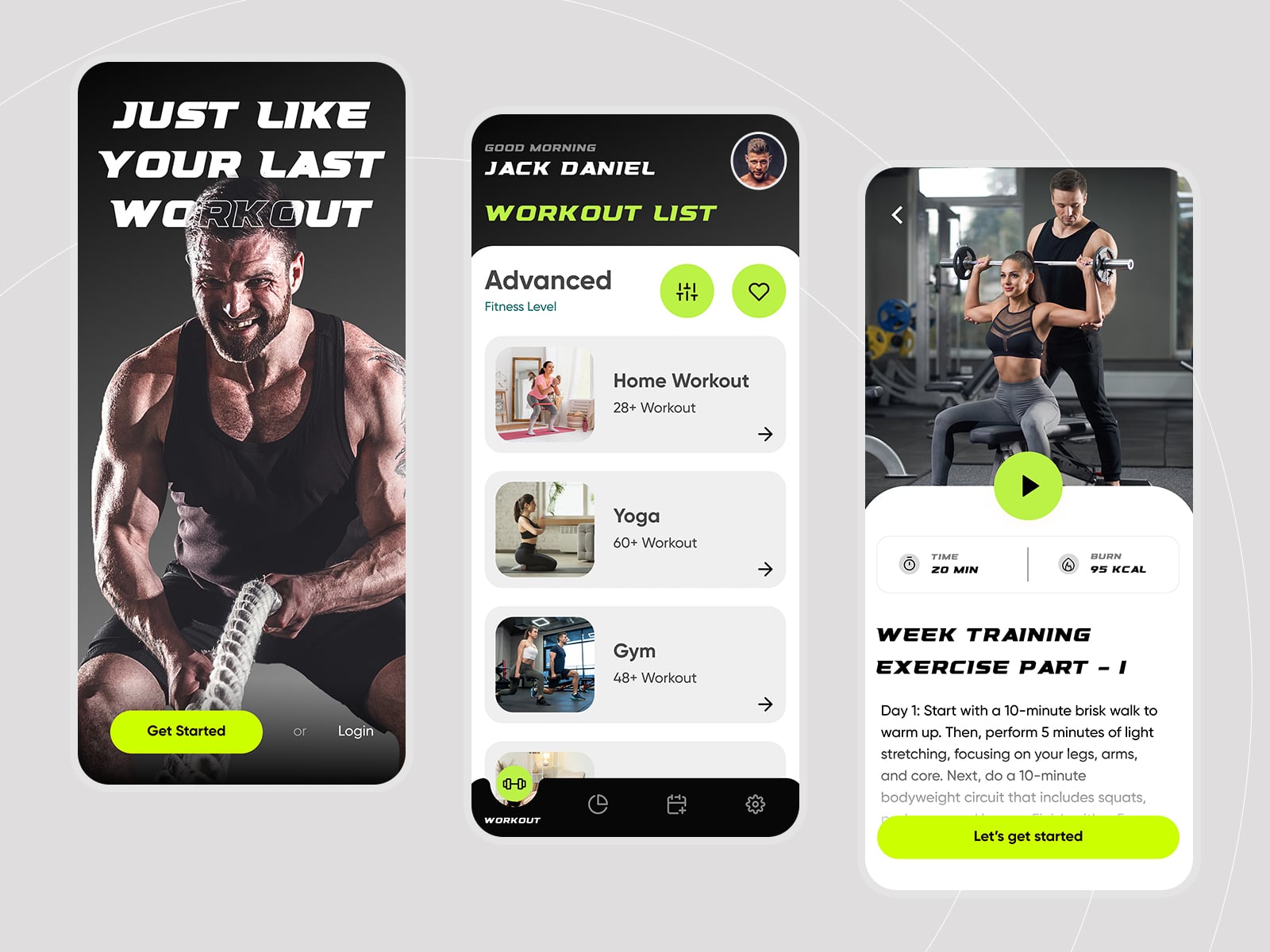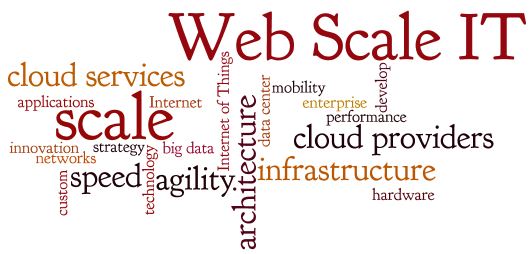Outlook Send Receive Error 0x8004102A is a frustrating hurdle that many users encounter in their email management journey. This error often disrupts your email communication and productivity, leaving you wondering how to resolve it. In this article, we will explore this specific Outlook error code and provide you with practical solutions to get your email back on track.
What is Outlook Send Receive Error 0x8004102A?
Outlook Error 0x8004102A is a common error code that indicates a problem with the synchronization process between Outlook and your email server. When this error occurs, you might notice issues such as delayed email delivery, email not syncing, or even complete failure to send or receive emails.
Common Causes of Error 0x8004102A
To effectively troubleshoot this error, it’s essential to understand its common causes. The following factors can contribute to Outlook Send Receive Error 0x8004102A:
- Network Connectivity Issues: Unstable or weak internet connections can disrupt the synchronization process.
- Incorrect Email Account Settings: Misconfigured email account settings can lead to synchronization problems.
- Corrupted Outlook Data Files: Issues within Outlook data files, such as PST and OST files, can trigger this error.
- Firewall or Antivirus Interference: Overzealous firewall or antivirus software can block Outlook’s communication with the email server.
- Outlook Profile Problems: A damaged or corrupted Outlook profile can cause synchronization issues.
How to Troubleshoot Outlook Send Receive Error 0x8004102A
Now that we’ve identified the possible causes, let’s explore the steps to troubleshoot and resolve Outlook Send Receive Error 0x8004102A.
1. Check Network Connectivity
Start by ensuring your internet connection is stable. A weak or unreliable connection can be a primary reason for synchronization issues. Restart your modem or router and try connecting to a different network to test if the error persists.
2. Verify Email Account Settings
Double-check your email account settings, including incoming and outgoing server details, usernames, and passwords. Ensure they are correctly configured according to your email service provider’s instructions.
3. Repair Outlook Data Files
Corrupted Outlook data files can lead to error 0x8004102A. To repair them:
- Close Outlook.
- Use the “Inbox Repair Tool” (Scanpst.exe) to scan and repair your PST file.
- Reopen Outlook and check if the error is resolved.
4. Disable Firewall and Antivirus Scanning
Sometimes, your firewall or antivirus software might block Outlook’s communication with the email server. Temporarily disable these security features and see if the error goes away. Remember to re-enable them after testing.
5. Recreate Your Outlook Profile
If the error persists, try recreating your Outlook profile:
- Close Outlook.
- Go to the Windows Control Panel and select “Mail.”
- Click “Show Profiles,” then select your current profile and click “Remove.”
- Create a new Outlook profile, configure your email accounts, and see if the error is resolved.
In Conclusion
Outlook Send Receive Error 0x8004102A can be a frustrating roadblock in your email management. However, by understanding its causes and following the troubleshooting steps, you can often resolve the issue and regain control of your email communication.
If you’ve tried all these solutions and the error still lingers, it may be time to seek assistance from your organization’s IT support or a professional technician to further diagnose and resolve the problem.