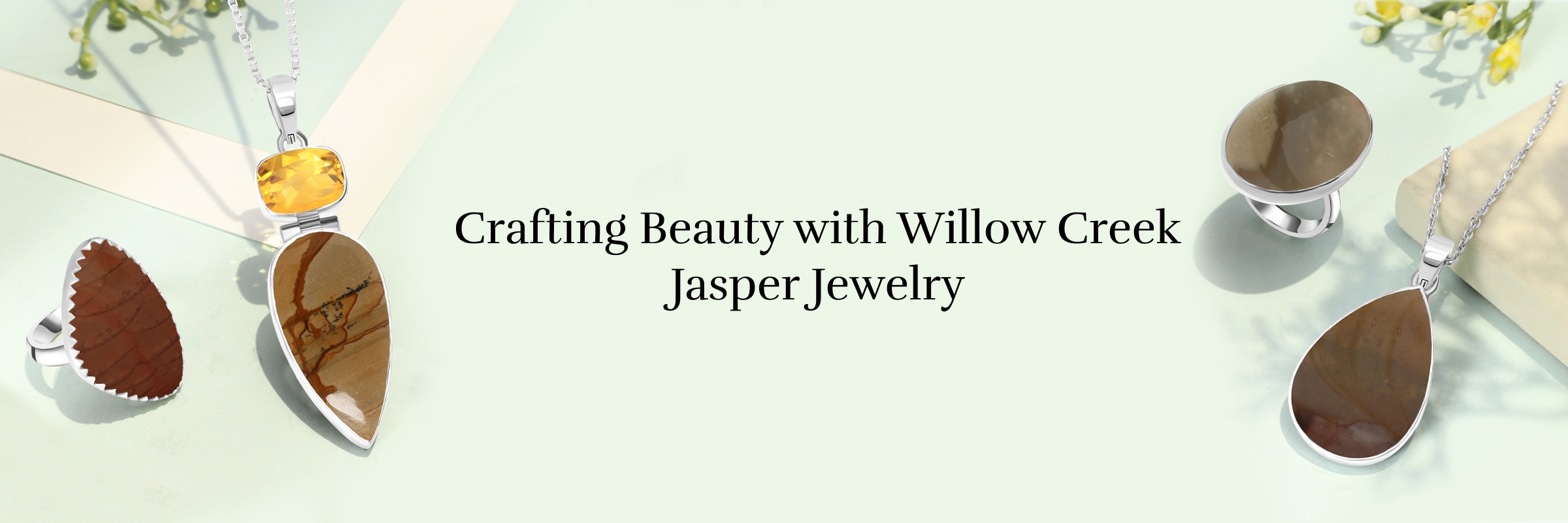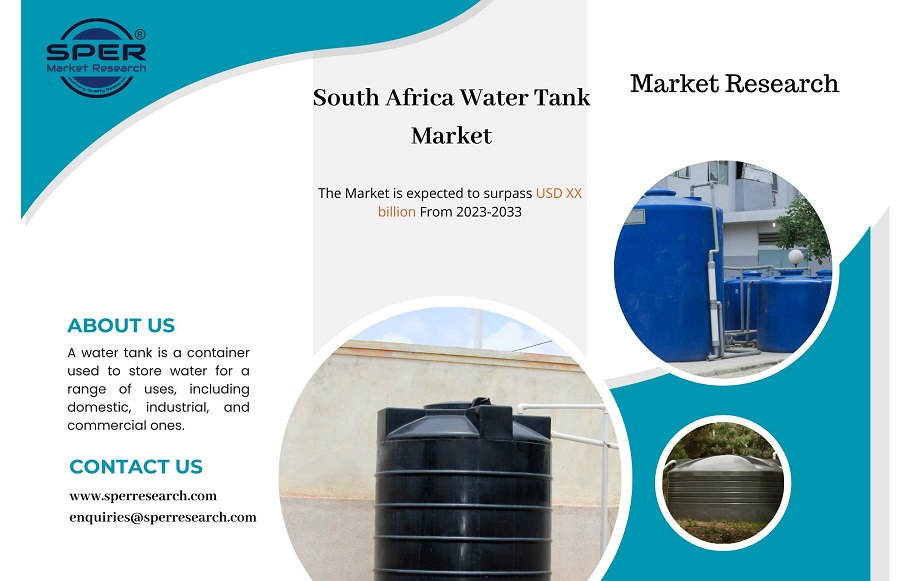QuickBooks is a powerful accounting software that has revolutionized the way businesses manage their financial data. However, like any software, it is not immune to glitches and errors. One common issue that users may encounter is the dreaded “QuickBooks has stopped working” error. This can be frustrating, especially when you rely on QuickBooks for your day-to-day financial operations. In this blog post, we will explore some common reasons why QuickBooks may stop working and provide practical solutions to get you back on track.
-
Check for System Requirements:
Before diving into more complex solutions, ensure that your computer meets the minimum system requirements for running QuickBooks. Outdated hardware or incompatible operating systems can lead to unexpected crashes. Visit the official QuickBooks website to verify the system requirements and make any necessary upgrades.
-
Update QuickBooks:
Software developers regularly release updates to address bugs and improve performance. Ensure that you are using the latest version of QuickBooks by checking for updates. Navigate to the “Help” menu within QuickBooks and select “Update QuickBooks Desktop.” Follow the on-screen instructions to download and install the latest updates.
-
Examine the Company File:
Corrupted company files can be a significant cause of QuickBooks errors. Run the built-in QuickBooks File Doctor tool to scan and repair any issues with your company file. This tool is designed to troubleshoot network and multi-user problems, helping to ensure the integrity of your financial data.
-
Review the Event Viewer (Windows):
Windows users can utilize the Event Viewer to identify potential issues related to QuickBooks. Open the Event Viewer by pressing the Windows key + X and selecting “Event Viewer.” Navigate to “Windows Logs” and then “Application.” Look for any error messages related to QuickBooks and note the details. This information can be valuable when seeking assistance from QuickBooks support or online forums.
-
Disable Compatibility Mode:
Some users may run QuickBooks in compatibility mode, thinking it will resolve compatibility issues with older operating systems. However, this can cause problems. Right-click the QuickBooks desktop icon, select “Properties,” go to the “Compatibility” tab, and uncheck the box that says “Run this program in compatibility mode.” Click “Apply” and then “OK” to save the changes.
-
Reinstall QuickBooks:
If all else fails, consider uninstalling and reinstalling QuickBooks. Before doing so, make sure to create a backup of your company file to avoid any data loss. After uninstalling, download the latest version of QuickBooks from the official website and reinstall it on your system.
Conclusion
Encountering the “QuickBooks has stopped working” error can be a frustrating experience, but by following the troubleshooting steps outlined in this blog, you can often identify and resolve the issue. Remember to stay proactive with software updates, regularly back up your company file, and seek assistance from QuickBooks support or online communities if needed. With the right approach, you can minimize downtime and keep your financial operations running smoothly.
****For Quick Assistance Call on (888)-538-1314****
More Related Articles