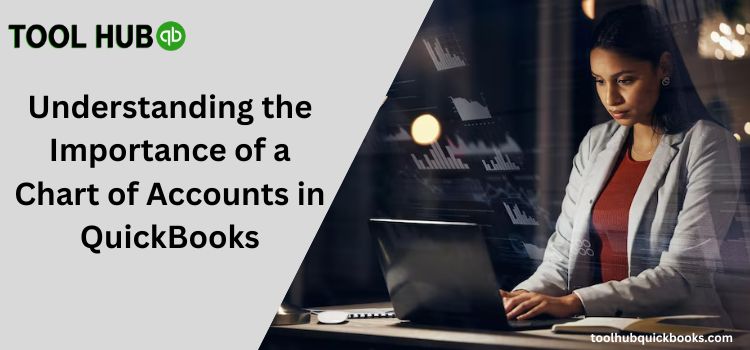QuickBooks offers a versatile platform for financial management, making it a popular choice among businesses of all sizes. One of the key features that set QuickBooks apart is its ability to customize the “Chart of Accounts in QuickBooks“. In this article, we’ll explore how to tailor your QuickBooks Chart of Accounts to suit your specific business needs.
Why Customize Your Chart of Accounts?
While QuickBooks provides a standard Chart of Accounts template that suits many businesses, customization can make it more relevant and efficient for your specific operations. Here’s why it’s essential:
Relevance: Tailoring the Chart of Accounts ensures that the categories and accounts align with your industry, business structure, and financial goals.
Clarity: Customizing your Chart of Accounts can simplify your financial tracking by using terminology that makes sense to your team.
Detailed Reporting: If your business requires more detailed financial information, customization allows you to create sub-accounts and special accounts that provide a deeper level of insight.
Steps to Customize Your Chart of Accounts
Backup Your Data: Before making any changes, it’s crucial to back up your QuickBooks data to ensure that you can revert to the previous Chart of Accounts if needed.
Access the Chart of Accounts: In QuickBooks, navigate to the Chart of Accounts by clicking on “Lists” and then “Chart of Accounts.”
Edit Accounts: You can edit existing accounts by right-clicking on them and selecting “Edit Account.” Change the account name, type, or number as needed.
Add New Accounts: To create new accounts, click the “Account” button at the bottom left and select “New.” You can specify the account type, name, and number.
Organize Hierarchies: If your business requires a more complex structure, use parent and sub-accounts to create hierarchies that reflect the relationships between various accounts.
Reclassify Transactions: You can reclassify transactions to match your updated Chart of Accounts. This is particularly useful if you’ve changed account names or types.
Regular Maintenance: Continuously review and adjust your Chart of Accounts to meet changing business needs. Remove redundant or unnecessary accounts and add new ones when required.
Tips for Customization
Consult with your accountant or financial advisor to ensure that your customized Chart of Accounts complies with accounting standards and tax regulations.
Keep the Chart of Accounts as straightforward as possible. Too many accounts can lead to confusion.
Create a naming convention for your accounts to maintain consistency.
Conclusion
Customizing your Chart of Accounts in QuickBooks is a powerful way to tailor your financial management to your business’s unique requirements. It allows you to track your financial data in a way that makes sense to you, resulting in more informed decision-making and improved financial reporting. With the right customization, QuickBooks becomes a tool that truly serves your business’s financial needs.