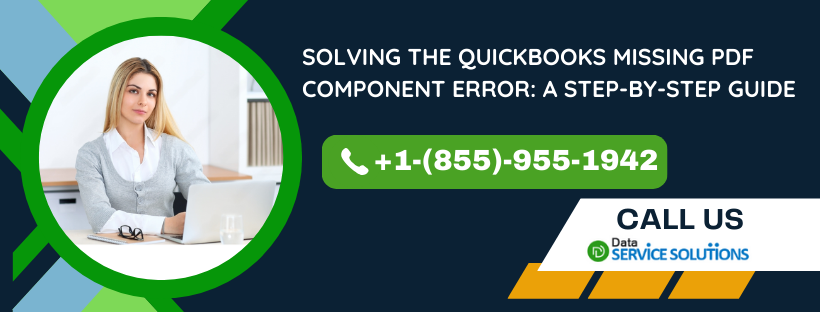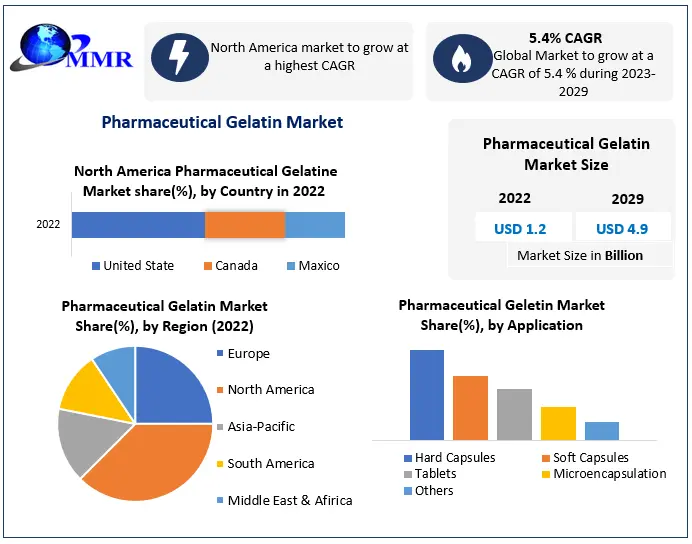The “QuickBooks Missing PDF Component Error” can be quite frustrating, but fear not! Let’s troubleshoot this together. Here are some steps you can take to resolve the issue:
-
Update Adobe Reader or Adobe Acrobat: QuickBooks often relies on Adobe Reader or Adobe Acrobat for PDF-related functions. Make sure you have the latest version installed. Updating it might resolve the issue.
-
Run the QuickBooks Print & PDF Repair Tool:
- First, download and install the QuickBooks Tool Hub.
- Within the Tool Hub, navigate to the Program Problems menu on the left panel.
- Select the QuickBooks PDF & Print Repair Tool.
- Let the utility run (it might take a minute).
- After that, open QuickBooks and try emailing a sample invoice to check if the issue is resolved
-
Reset Temp Folder Permissions:
- Press Windows key + R to open the RUN command.
- Type %TEMP% and press Enter.
- Right-click an empty area in the temp folder and select Properties.
- Go to the Security tab and ensure that all user names and groups have Full Control.
- Once permissions are set, try saving as a PDF again in QuickBooks.
Remember, if you encounter any difficulties, consider reaching out to your IT professional or Microsoft for further assistance. We hope these steps help you get back to smooth sailing with QuickBooks!