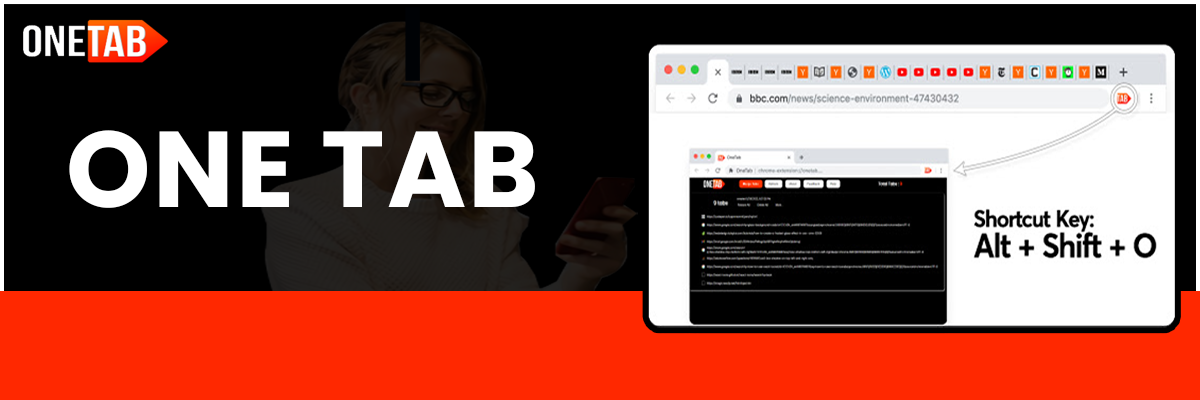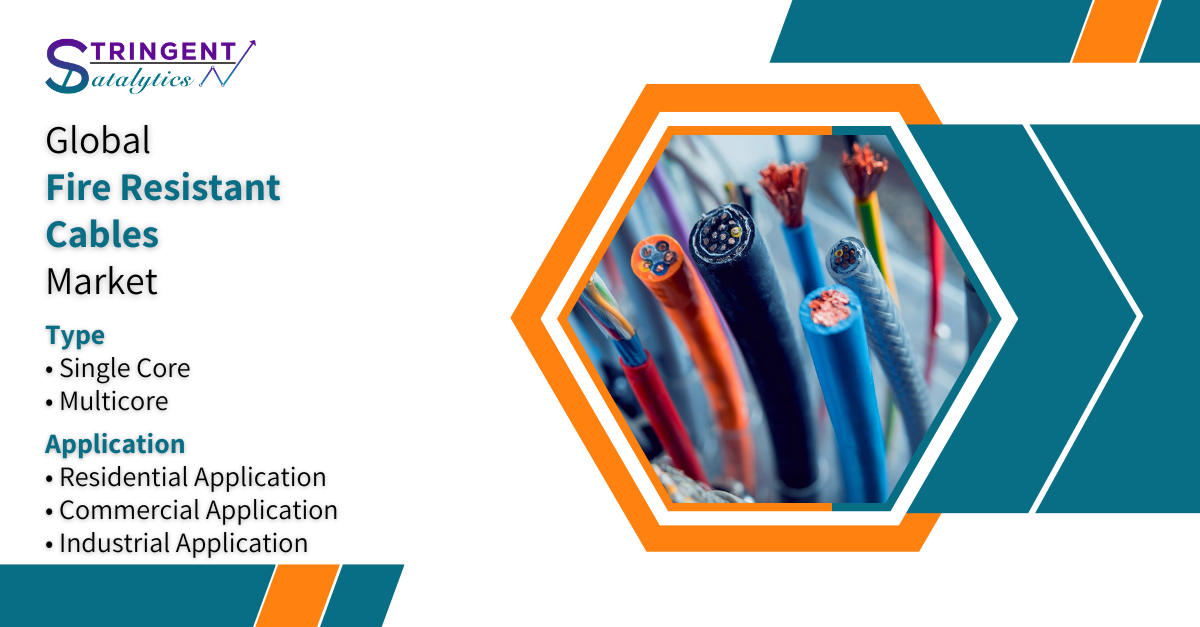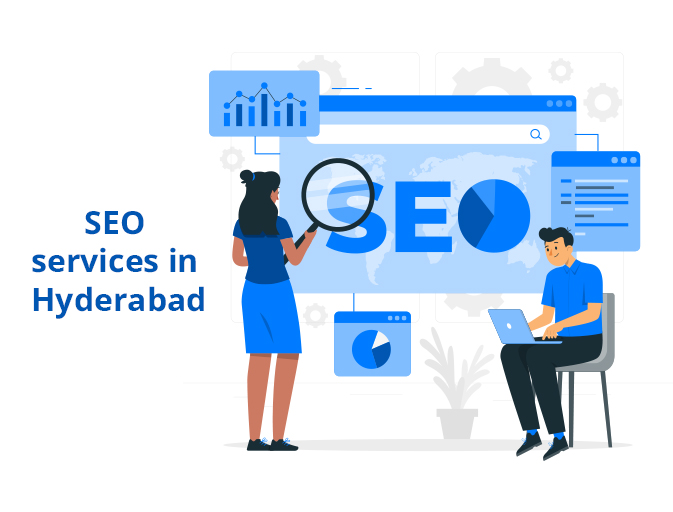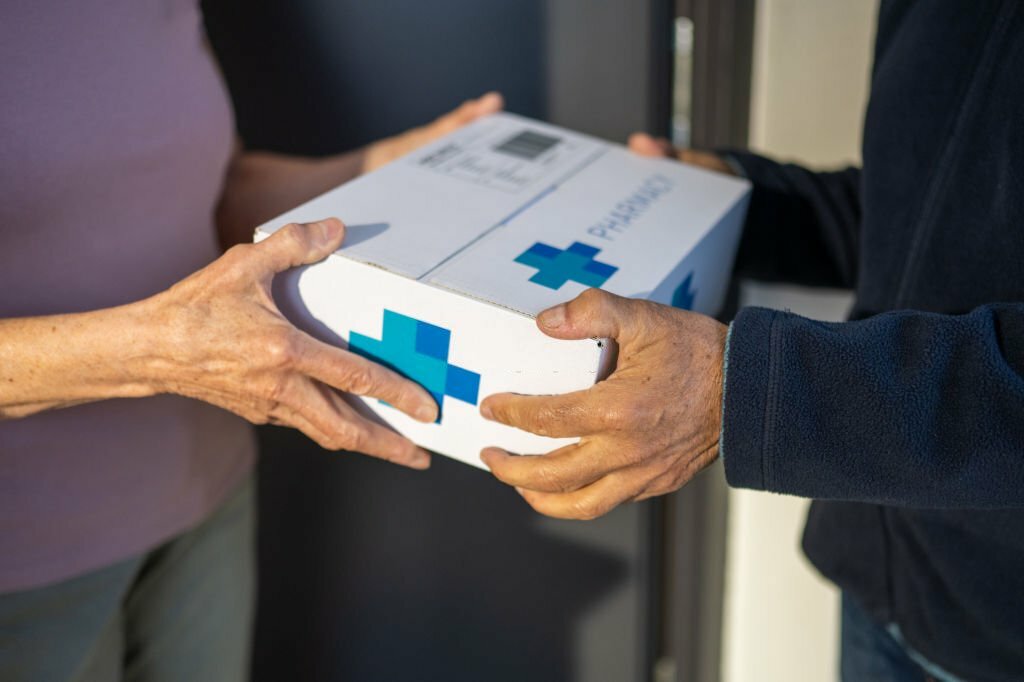In today’s fast-paced digital world, efficient task management and improved productivity have become paramount. With the ever-increasing number of open tabs and distractions on the internet, it’s easy to get overwhelmed and lose focus. This is where browser extensions like OneTab for Chrome come to the rescue. In this article, we’ll delve into the world of OneTab, exploring its features and how it can significantly enhance your online browsing experience and productivity.
Introduction to OneTab
OneTab is a popular Chrome browser extension that helps users manage and organize their open tabs with ease. It addresses the common issue of having too many tabs open at once, which can slow down your browser, consume excessive memory, and make it challenging to find the right tab when you need it. OneTab simplifies this problem by allowing you to convert all your open tabs into a single, organized list.
How OneTab Works
When you install OneTab, a small icon appears in your Chrome browser’s toolbar. Clicking on this icon instantly converts all your open tabs into a list on a new page, which you can access by clicking on the OneTab icon again. This action dramatically reduces clutter and streamlines your browsing experience.
Here’s how it works:
- Click the OneTab Icon: By clicking the OneTab icon, you instantly create a list of all your open tabs. This list is neatly organized, making it easy to identify and access specific tabs later.
- Tab Grouping: OneTab groups your tabs based on the date they were opened. You can also create custom groups by selecting specific tabs and clicking the “Group” button, which is a valuable feature for organizing related tasks or research.
- Restoring Tabs: When you need to revisit a tab, click on it in the OneTab list, and it will be restored to your browser. You can restore tabs individually or all at once, depending on your preferences.
- Sharing and Exporting: OneTab also allows you to share your tab groups with others or export them as a list of URLs. This can be incredibly helpful for collaborative work or saving research for future reference.
Benefits of Using OneTab
Now that we have a basic understanding of how OneTab works, let’s explore the numerous benefits it offers to enhance your productivity and overall browsing experience:
- Reduced browser clutter
One of the most immediate benefits of OneTab is its ability to declutter your browser. Instead of having a multitude of tabs crowding your browser window, you can consolidate them into a clean and organized list. This reduces visual distractions, making it easier to focus on the task at hand.
- Faster Browsing
Having too many open tabs can slow down your browser’s performance, especially if you’re working on a device with limited RAM. OneTab significantly improves browser speed by unloading tabs from memory. When you need to access a tab, it reloads instantly, ensuring a smoother and faster browsing experience.
- Improved Productivity
With a streamlined tab management system, you can stay more organized and focused on your work. OneTab enables you to group tabs by project, topic, or task, making it easier to switch between different contexts without getting lost in a sea of tabs.
- Reduced Memory Usage
OneTab helps optimize memory usage by unloading tabs from memory. This means that your computer’s RAM is not unnecessarily consumed by inactive tabs, resulting in better overall system performance.
- Enhanced Collaboration
If you’re working on a project with others, OneTab simplifies collaboration. You can create custom tab groups and share them with colleagues, allowing everyone to access and contribute to the same set of resources. This feature is particularly valuable for teamwork and group research.
- Convenient bookmarking
With OneTab, you can easily convert your tab groups into bookmarked lists for future reference. This feature is incredibly handy when you want to save and revisit specific sets of websites without the clutter of open tabs.
- Customization and Organization
OneTab allows you to customize your tab groups with names, rearrange tabs within groups, and even pin tabs to prevent accidental closure. These customization options provide a tailored browsing experience that aligns with your preferences and workflow.
Advanced Features and Tips
While the core functionality of OneTab is straightforward, there are some advanced features and tips that can further enhance your experience:
- Keyboard Shortcuts
Learn and utilize keyboard shortcuts to quickly access OneTab functions. For example, you can press “Ctrl + Shift + 1” to open OneTab and convert your tabs into a list instantly.
- Export and import
Take advantage of OneTab’s export and import features to back up your tab lists or transfer them to another device. This is particularly useful when you switch between computers or want to retain a record of your browsing sessions.
- Custom sorting
Experiment with different sorting options to organize your tabs according to your needs. OneTab allows you to sort by date, URL, or title, enabling you to find tabs more efficiently.
- Cloud Sync (Pro Version)
Consider upgrading to the Pro version of OneTab to access cloud sync functionality. This allows you to sync your tab lists across multiple devices, ensuring you have your important tabs available wherever you go.
Conclusion
In a digital landscape filled with distractions and information overload, tools like the OneTab Chrome extension have become essential for maintaining productivity and focus. By simplifying tab management, reducing clutter, and offering useful features like tab grouping and sharing, OneTab empowers users to take control of their browsing experience. Whether you’re a student, professional, or simply someone looking to declutter your browser, OneTab can help you maximize your efficiency and make the most of your time online.