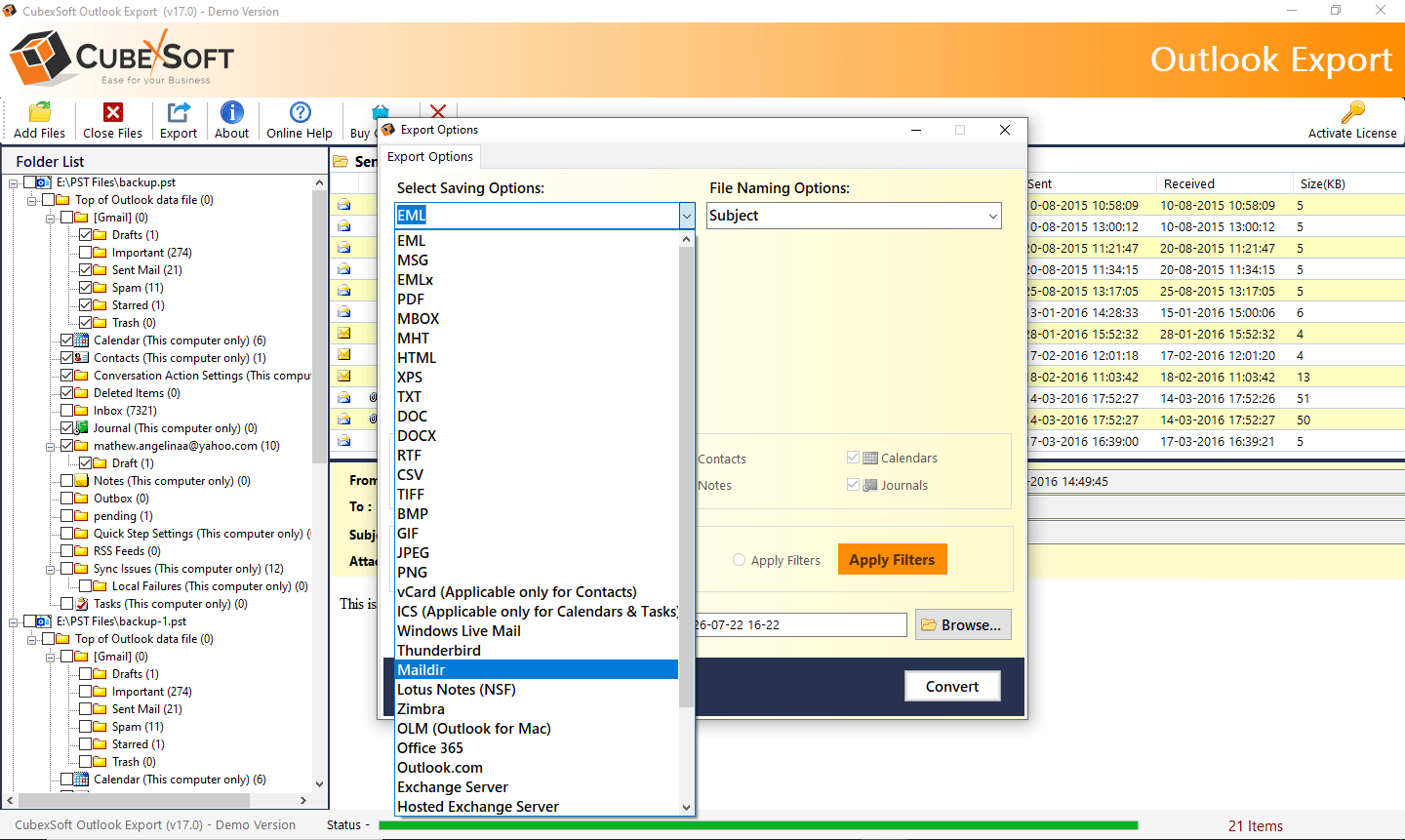When it comes to data transfer from one application to another, various users find lots of difficulties. Outlook is one of the most common email platforms used by every sized business unit nowadays. It stores complete user mailbox information in PST file format. In many situations, Outlook users need to export PST files to a new computer or any external device.
In this blog, we explain the step-by-step procedure of how to move Outlook PST file to another computer. The blog post discusses a feasible and simple solution to save UNICODE PST files in new PC without losing a single file. To know the complete guide of PST Converter data files with emails, contact, calendar, journal, notes, etc. on another PC, read the blog until the end.
Reasons for Switching Outlook PST Files
These are the reasons why the need to convert Outlook PST files arises:
- If you switch between different types of systems such as Desktop to Laptop.
- If you switch the database from one Outlook edition to other.
- If you move from one Windows to another Windows version.
- If you move data from Outlook desktop to Outlook Web Access.
Where to Find Outlook Files in Your PC?
If you are an Outlook user then you know that Outlook stores users’ databases in the system. The data includes emails, contact, calendar, task, notes, journals, etc. The files are known as PST {Personal Storage Table}. The location to fetch PST files in your system is given below as per your Windows edition:
Drive: Documents and SettingsuserLocalSettingsApplication DataMicrosoftOutlook
If Windows Vista is configured in your PC then you can find the PST file at this given location:
Drive: UsersuserAppDataLocalMicrosoftOutlook
If Windows 7 is configured in your PC, then you can find the PST file at this given location:
Drive: UsersAppDataLocalMicrosoftOutlook
If Windows 8/8.1 is configured on your PC, then you can find the PST file at this given location:
Drive: UsersAppDataLocalMicrosoftOutlook
If Windows 10 is configured in your PC, then you can find the PST file at one of these given locations:
Drive: UsersAppDataLocalMicrosoftOutlook.
Drive: UsersRoamingLocalMicrosoftOutlook.
Procedure to Move Outlook Data Files to New Computer
To avoid corruption of Outlook PST files it is recommended to use the professional solution Outlook Export tool to convert, export, and migrate unlimited PST files of Outlook to a new computer or system. By using this utility, you can export PST files to a new pc in any file format such as PST to MBOX, MSG, PDF, HTML, EML, EMLx, DOC, etc. You can also avail some cloud options to save PST file in a new location. The PST data is directly uploaded to some popular cloud applications such as Office 365, Gmail, G Suite, Exchange Server, IMAP Server, etc. The tool is ideal for knowing how to move Outlook PST file to another computer. The software works efficiently and saves valuable time for users. It is developed with a non-technical working structure. The Outlook export tool saves complete PST mailbox data without any complexity. It saves emails, contact, calendar, task, journal, notes, and other data from Outlook to 25+ saving options.
The email converter is completely safe to use and does not save any user information in its database. The software is workable on those machines which have Windows operating systems of 32-bit and 64-bit. You can use the program on any machine having Windows editions 10, 8, 7, 8.1, Vista, XP, etc. The system is programmed with enhanced features to make the transfer process simple and accurate. No changes will be done to the mail formatting of the database. The hierarchy of PST files also remains intact throughout the conversion process. Additionally, you will also get free export of up to 25 PST files to any desirable file format or cloud application.
Helpful Note: If you want to delete duplicate Outlook calendars? If yes, then you can use CubexSoft Outlook Duplicate Remover Tool to instantly delete all duplicate Outlook data items without Outlook. This software allows users to batch delete duplicate items from Outlook without any problem. It supports all MS Outlook and Windows OS versions.