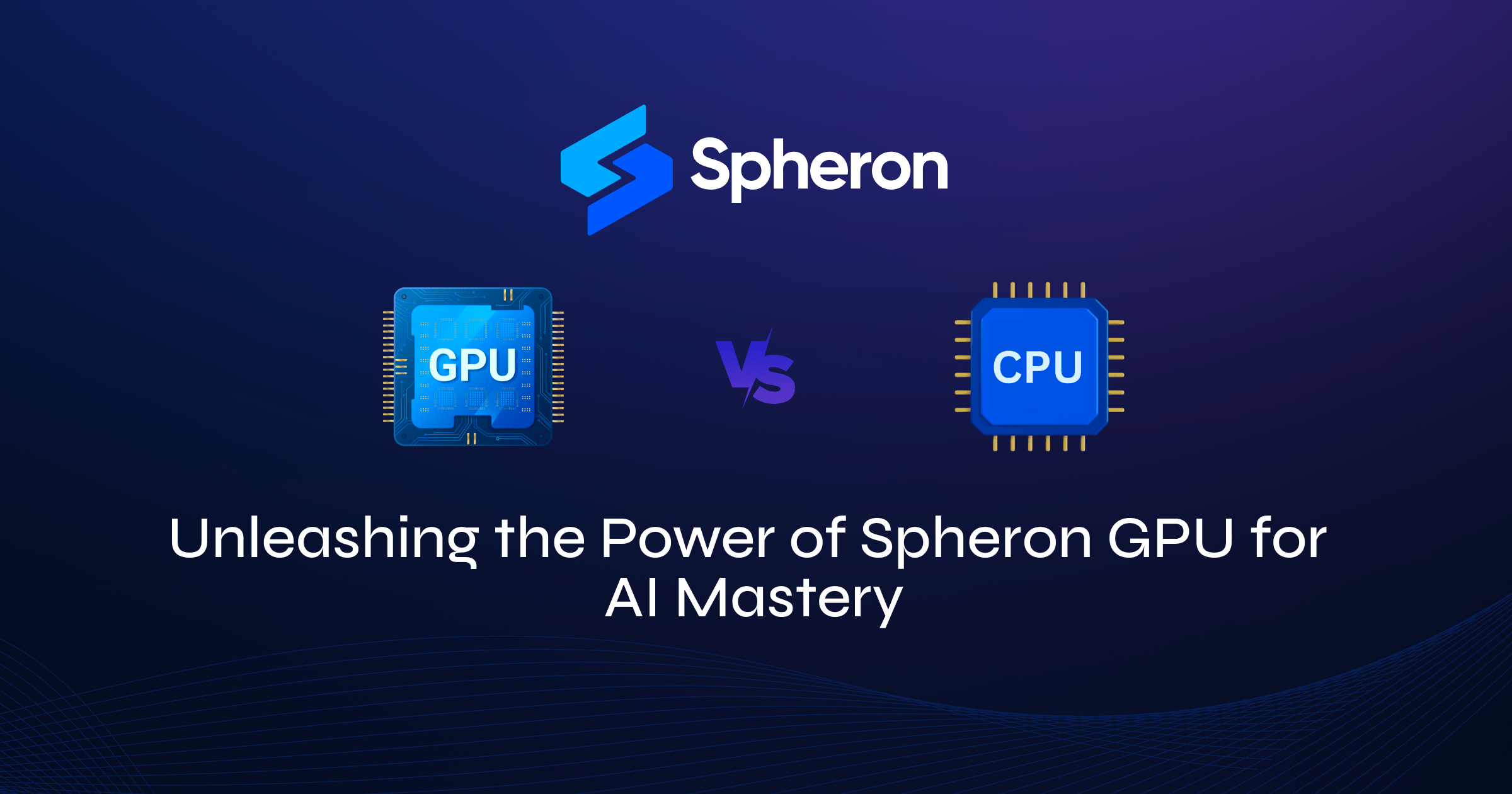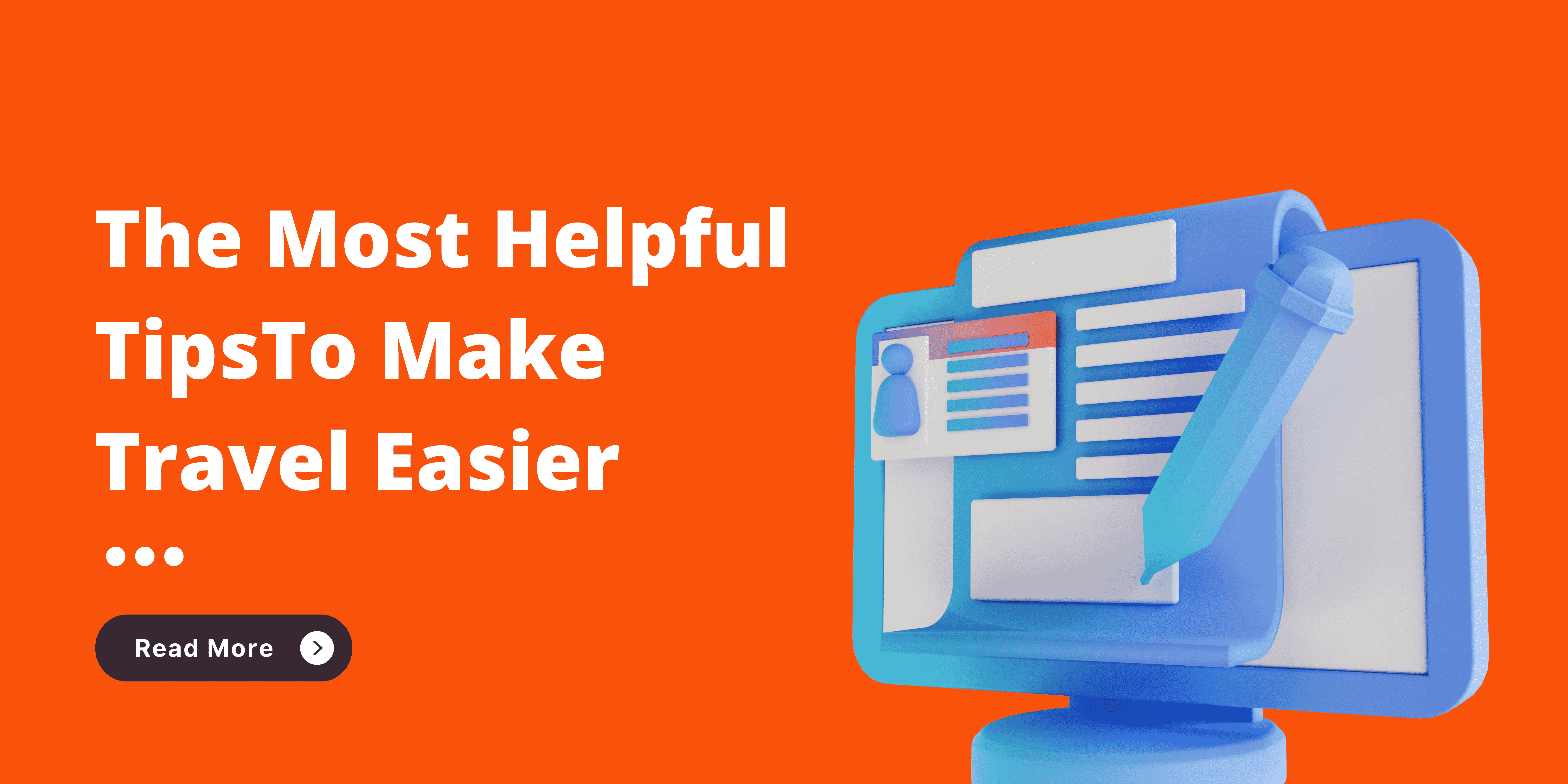The Spark of Curiosity
After launching Spheron GPU, our curiosity was piqued: what’s all the fuss about GPUs? We often hear about their superiority over CPUs in AI tasks, so we decided to put it to the test. What happens when you pit GPU against CPU in model training? That’s exactly what we wanted to find out.
So, we grabbed the TensorFlow Docker images – yep, there are different flavors for GPU and CPU. We set up the Tensorflow CPU on a CPU instance and the Tensorflow GPU on an Nvidia RTX A4000 GPU from our Spheron marketplace. Let the games begin!
Accessing Your Jupyter Notebook
Post-deployment, you get a handy link to the Jupyter Notebook. But, heads up! It’ll ask for a password or token. No sweat though, just check your logs for the token. It might need a little refresh or a couple of minutes of patience to grab it from the network.
Jumping into Pre-loaded Notebooks
Big shoutout to the TensorFlow team! They’ve loaded some nifty notebooks (.ipynb files) in the image. Talk about not starting from scratch. We jumped straight into testing a text classification model using Keras and TensorFlow.
Under the Hood: TensorFlow and CUDA
Here’s where we corrected a misconception. When you import TensorFlow, it does check for a GPU. But, the magic happens thanks to CUDA, NVIDIA’s parallel computing platform and application programming interface. It’s CUDA that really kicks the GPU into high gear for TensorFlow. Just remember, the standard TensorFlow image without ‘gpu’ in its tag won’t have CUDA. It’s essential for GPU acceleration.
Checking GPU Availability
How do you confirm if your instance is GPU-ready? Try these:
-
Run
nvidia-smiin your instance shell. It gives you the lowdown on the GPU specs and usage. -
In TensorFlow, check with
print("Num GPUs Available: ", len(tf.config.list_physical_devices('GPU'))). This confirms if TensorFlow can access the GPU, which it will prefer for model training.
Still, having issues accessing GPU? Check this documentation from TensorFlow
The Real Test: Training Time
With the GPU-enabled notebook ready, we were buzzing to see the performance boost! We set off all the cells in the text_classification.ipynb notebook, especially keen on the model.fit(...) part for 10 epochs. We even timed it to compare against our CPU instance. The verdict? The GPU did speed things up, but maybe our expectations were a tad high. Still, halving the training time is nothing to sneeze at! Plus, we only tapped into 5% of the GPU’s potential – there’s more power under the hood.
Conclusions and Next Adventures
Our CPU vs. GPU benchmarking was a blast! We’re already planning to pit different GPUs against each other next. It’s going to be fascinating to see how various models perform across different GPUs.
Join the Revolution and Share Your Story
Want to join this revolutionary platform and try your own model training at a cost that’s 3x less than other GPU cloud services? We’d love for you to share your stories about the exciting projects you’re working on using Spheron GPU. Your experiences and feedback fuel our innovation and help us grow. So, dive in, experiment, and let’s keep making strides in the AI world together. Keep an eye out for more updates from us – the journey is just beginning!
We’re actively bootstrapping access to a variety of GPUs, and we want to cater to your specific needs. Got a particular GPU in mind or a unique requirement?
Please fill out this form with your requirements, and our team will get back to you. Your input is vital in shaping Spheron’s future offerings!