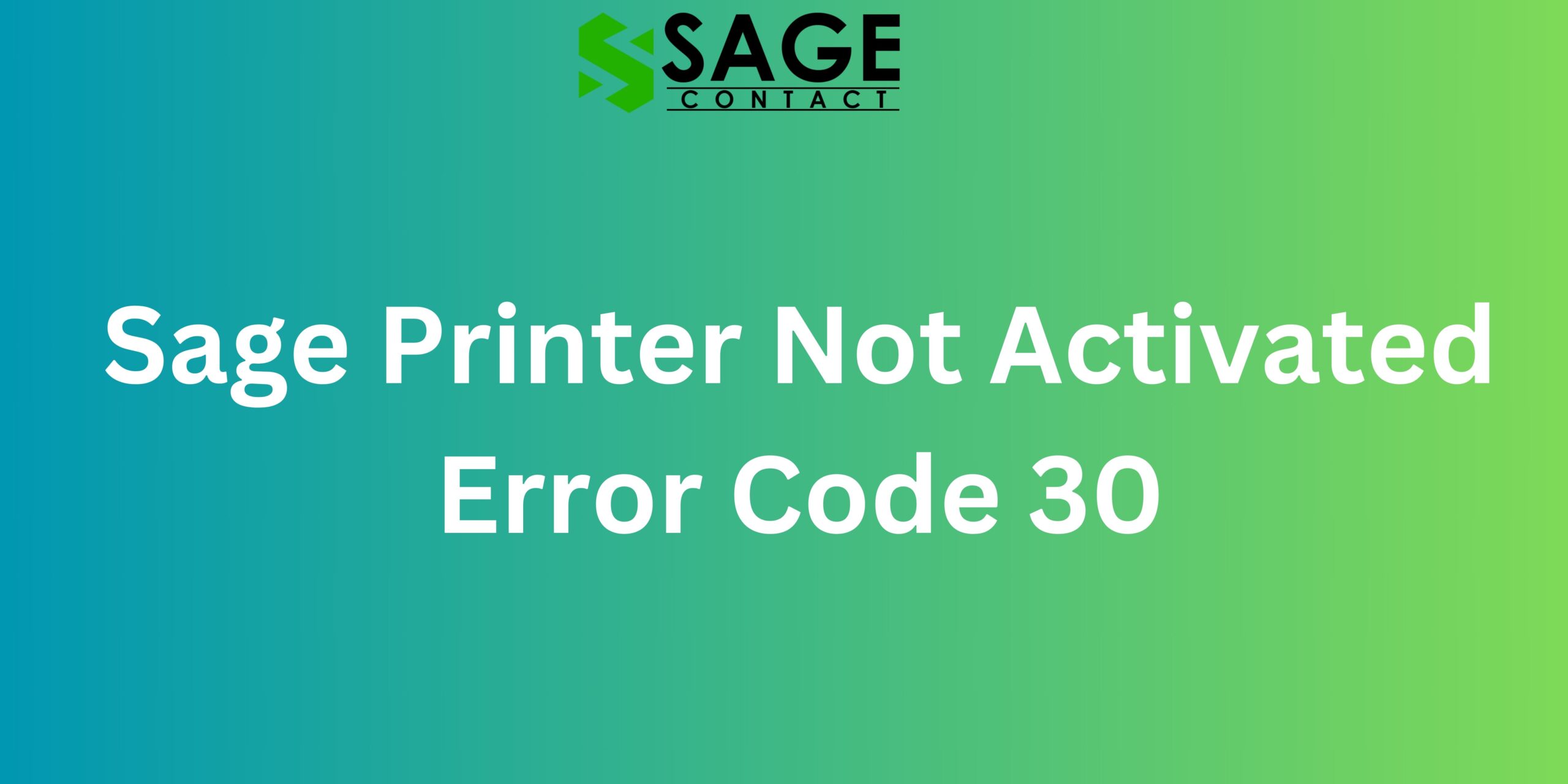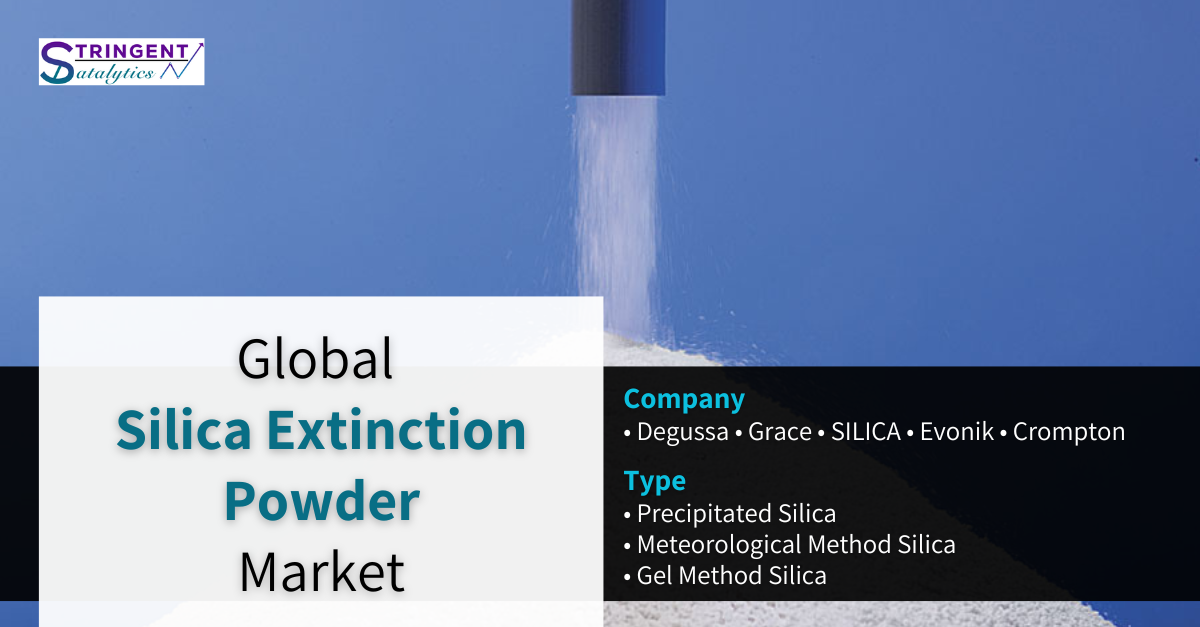If you’re a user of Sage accounting software, you might have encountered the perplexing “Sage Printer Not Activated Error Code 30.” This error can be a roadblock, hindering your ability to print essential documents and disrupting your workflow. In this comprehensive guide, we’ll delve into the intricacies of Error Code 30, understand its potential causes, and explore effective solutions to get your printing capabilities back on track.
Understanding Sage Printer Not Activated Error Code 30:
Error Code 30 is a common issue in Sage, particularly when attempting to print documents. It typically manifests as a message stating “Sage Printer not activated error code 30,” leaving users scratching their heads. This error can occur for various reasons, and understanding its root causes is crucial to implementing the right solutions.
Potential Causes of Sage Printer Not Activated Error Code 30:
- Outdated or Incompatible Printer Drivers: One of the primary culprits behind Error Code 30 is outdated or incompatible printer drivers. Sage relies on your printer’s drivers to communicate and execute print commands. If these drivers are not up to date or incompatible with Sage, it can trigger the error.
- Issues with the Amyuni Document Converter: Sage uses the Amyuni Document Converter for creating PDF files and managing print jobs. If there are issues with the Amyuni Document Converter, it can result in the Printer Not Activated Error Code 30.
- Windows User Permissions: Insufficient permissions for the Windows user account can also lead to printing errors in Sage. The software may encounter obstacles in accessing or interacting with the printer, resulting in Error Code 30.
- Corrupted Printer Settings: Corruption in the printer settings within Sage or the operating system can contribute to printing errors. These corruptions may prevent Sage from activating the printer, leading to Error Code 30.
- Conflicts with Third-Party Software: Interference from third-party software, such as security applications or additional printer management tools, can create conflicts and hinder Sage’s ability to activate the printer.
Troubleshooting Sage Printer Not Activated Error Code 30:
- Update or Reinstall Printer Drivers: Ensure that your printer drivers are up to date and compatible with Sage. If issues persist, consider uninstalling and reinstalling the printer drivers to establish a fresh connection.
- Check Amyuni Document Converter: Verify the status of the Amyuni Document Converter. Reinstalling or repairing this component can resolve issues related to creating PDFs and managing print jobs in Sage.
- Review Windows User Permissions: Check and adjust the permissions for the Windows user account. Ensure that the account has the necessary rights to access and interact with the printer. This can be done through the Control Panel in the User Account settings.
- Reset Printer Settings in Sage: Within Sage, navigate to the printer settings and reset them to default. This can eliminate any corrupted settings that might be contributing to Error Code 30.
- Temporarily Disable Third-Party Software: Disable any third-party security software or additional printer management tools temporarily. This will help identify if these applications are causing conflicts with Sage’s printing functionality.
- Use Sage PDF Converter: In some cases, switching to the Sage PDF Converter as the default printer can resolve Error Code 30. Set the Sage PDF Converter as the default printer in both Sage and your operating system’s printer settings.
- Check for Windows Updates: Ensure that your operating system is up to date with the latest Windows updates. Sometimes, printer-related issues can be resolved by installing the latest system updates.
- Consult Sage Support: If all else fails, reaching out to Sage Support Services can provide personalized assistance. The team can analyze your specific setup and offer guidance or solutions tailored to your situation.
Preventive Measures for Future Stability:
- Regularly Update Printer Drivers: Make it a practice to regularly update your printer drivers to ensure compatibility with Sage and other applications.
- Periodic Review of Amyuni Document Converter: Periodically check the status of the Amyuni Document Converter and update or repair it as needed to prevent potential printing issues.
- Maintain Windows User Permissions: Regularly review and maintain the permissions for your Windows user account to prevent any hindrances in printer activation.
- Be Mindful of Third-Party Software: When installing new software, be mindful of potential conflicts with Sage. Temporarily disable or adjust settings for third-party applications that might impact Sage’s printing functionality.
Conclusion:
The Sage Printer Not Activated Error Code 30 may be a temporary obstacle, but with a systematic approach to troubleshooting and preventive measures, you can ensure a stable and error-free printing experience with Sage. By understanding the potential causes and implementing the suggested solutions, you can overcome this printing error and resume your financial and accounting tasks seamlessly. Let your printers roar back to life, free from the clutches of Error Code 30.