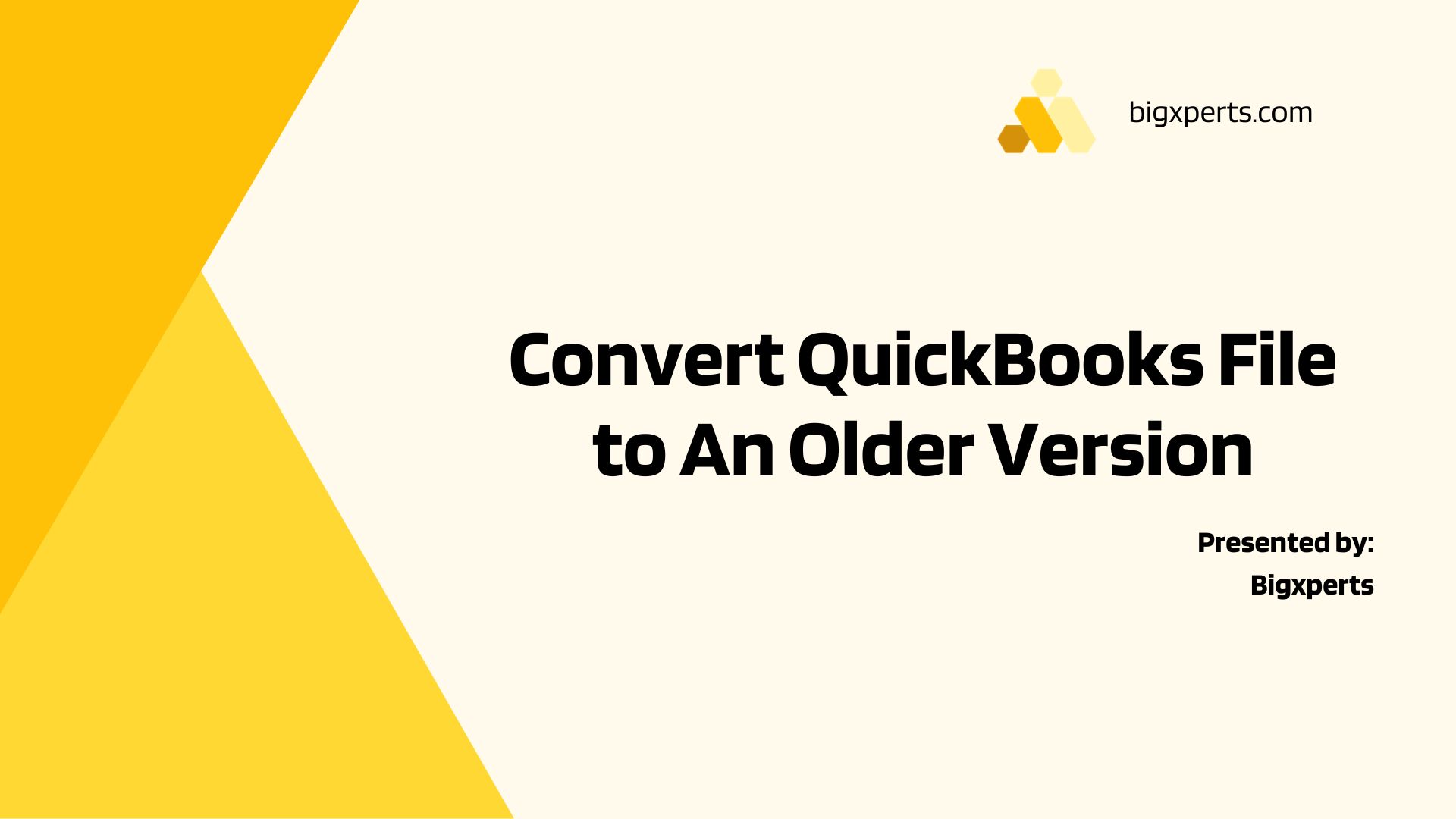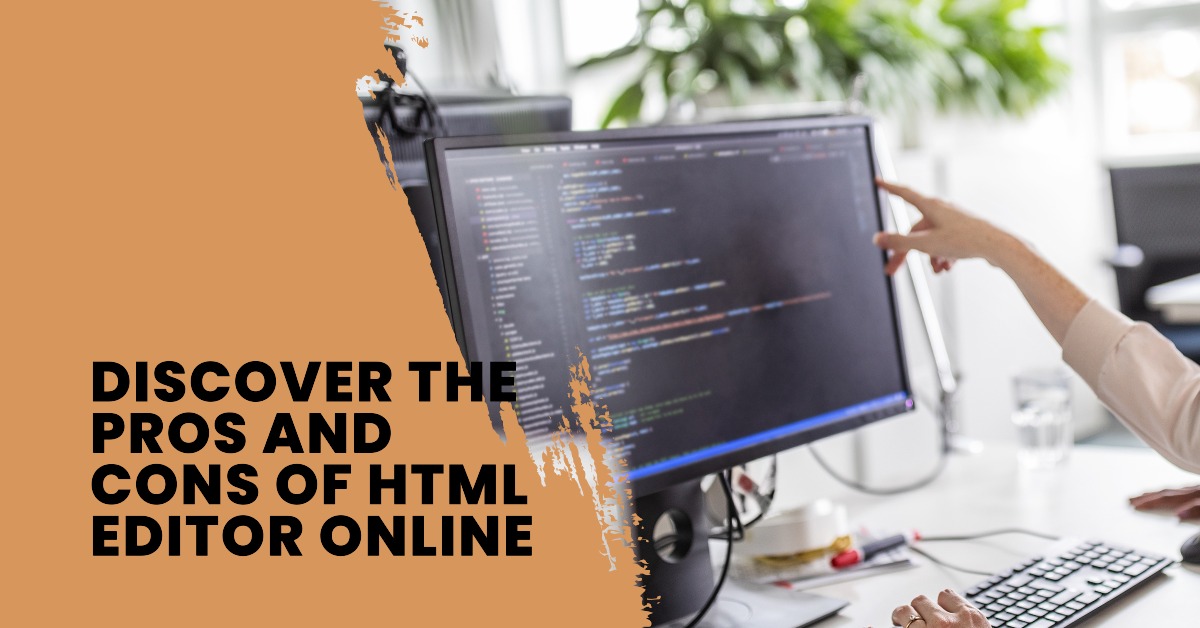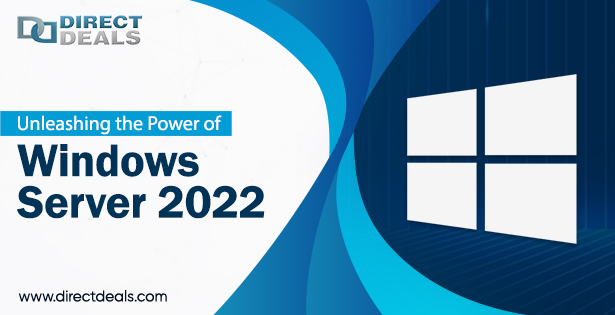In the world of accounting and financial management, QuickBooks has established itself as the go-to software for businesses of all sizes. It offers a wide range of features to streamline financial processes and ensure accurate records. However, compatibility issues can occur if different versions of QuickBooks are used by different people or organizations. In such cases, you will need to downgrade your Quickbooks company file to ensure seamless collaboration and data sharing. This article will guide you through the process of converting your QuickBooks files to older versions so that you can work more easily and efficiently.
Introduction
QuickBooks provides regular updates and new versions to improve the user experience and introduce new features. However, these updates may cause compatibility issues when sharing files with users who are using older versions of QuickBooks. To resolve this issue, you need to convert your Quickbooks files to an older version.
Know About QuickBooks file versions
Each version of QuickBooks uses a specific file format that may be incompatible with older versions. A file format contains information about its structure, layout, and how data is stored. It’s important to know the version of the QuickBooks file you’re currently working with and the version you’re converting it to.
Why convert QuickBooks files to older versions?
There are several reasons why you might want to convert your QuickBooks files to an older version.
- Working with customers or partners using older versions of QuickBooks.
- Migrate data from one system to another system running an older version.
- Fixed compatibility issues when opening files with older versions.
Preparing for conversion
It is important to prepare properly before starting the migration. Here are the steps you need to take:
- Back up your data: Before making any changes to your QuickBooks files, create a backup to ensure the safety of your financial data.
- Inspect Target version: Understand the features and limitations of the older version you are converting to.
Step-by-Step Guide to Converting QuickBooks Files to Older Versions
Follow these steps to convert QuickBooks files to older versions.
Exporting Company Files Open the
- QuickBooks software and log in using your credentials.
- From the main menu, go to File and select Utilities.
- Select the Export option and click List to IIF File.
- Select the company file to convert and click OK.
- Select a location to save the exported IIF file and click Save.
Create a Backup
- Open the QuickBooks software and log in using your credentials.
- Go to File in the main menu and select Create Backup.
- Follow the onscreen instructions to create a backup copy of your company file.
Installing an Older Version of QuickBooks
- Locate the installation files or CD for an older version of QuickBooks. Run the
- installation file and follow the onscreen instructions to install the older version on your computer.
Convert files.
- Open the old version of his QuickBooks that you just installed.
- From the main menu, go to File and select Utilities.
- Select the Import option and click IIF File.
- Locate the IIF file you exported in the previous step and click Open.
- Follow the on-screen instructions to complete the import process.
Check the converted file.
- Open the converted file in an older version of QuickBooks.
- Check the data to ensure that all information is intact and transferred correctly.
- Make any necessary adjustments or corrections as necessary.
Conversion Complete
After you review the converted file, you can use it in older versions of QuickBooks. Remember to keep a backup copy of the converted file for future reference.
Best Practices for a Successful Conversion
To ensure that you convert your QuickBooks files to older versions, consider the following best practices:
- Keep your QuickBooks software and all versions up to date.
- Encounter difficulties.
- Thoroughly test converted files before using them in daily operations.
Troubleshooting Common Conversion Issues
There are some common issues that you may encounter when converting QuickBooks files to older versions.
Here are some troubleshooting tips:
- Please ensure that you have administrator privileges to perform the conversion.
- Check for software conflicts or compatibility issues.
- Please check whether the file you are converting is corrupted or damaged.
Conclusion
Converting QuickBooks files to older versions is an important process to maintain compatibility and collaborate with users of different software versions. By following our step-by-step guide and implementing the best practices described in this article, you can seamlessly convert your QuickBooks files and have smooth data exchange between different versions.
FAQs
Why do I need to convert my QuickBooks files to older versions?
Compatibility issues arise when sharing files with users on different QuickBooks versions, necessitating the conversion.
What is the significance of knowing QuickBooks file versions?
QuickBooks uses specific file formats for each version, and understanding these formats is crucial for a smooth conversion.
What are some common reasons for converting QuickBooks files to older versions?
Converting may be required when working with partners on older versions, data migration, or resolving compatibility issues.
What steps should I take before beginning the conversion process?
It’s important to back up your data and thoroughly understand the features and limitations of the target older version.
How can I convert QuickBooks files to older versions?
Follow our step-by-step guide, which includes exporting, creating a backup, installing an older version, and converting files.
What best practices should I follow for a successful conversion?
Keep QuickBooks and its versions up to date, test converted files, and address any difficulties promptly.
What are common issues to troubleshoot during the conversion process?
Troubleshooting may involve ensuring administrator privileges, checking for software conflicts, and verifying file integrity.
Why is it crucial to maintain compatibility with older versions of QuickBooks?
Compatibility ensures seamless collaboration and data exchange among users on different software versions.
What is the importance of testing converted files before daily use?
Testing helps identify any issues or discrepancies, allowing for necessary adjustments and corrections.
What is the key takeaway regarding QuickBooks file conversion?
Converting QuickBooks files to older versions is essential for smooth data exchange and collaboration among users of various software versions.