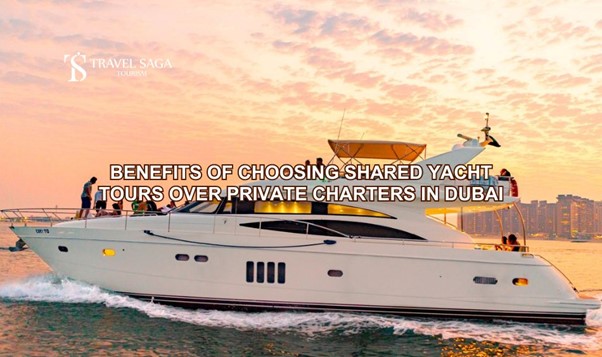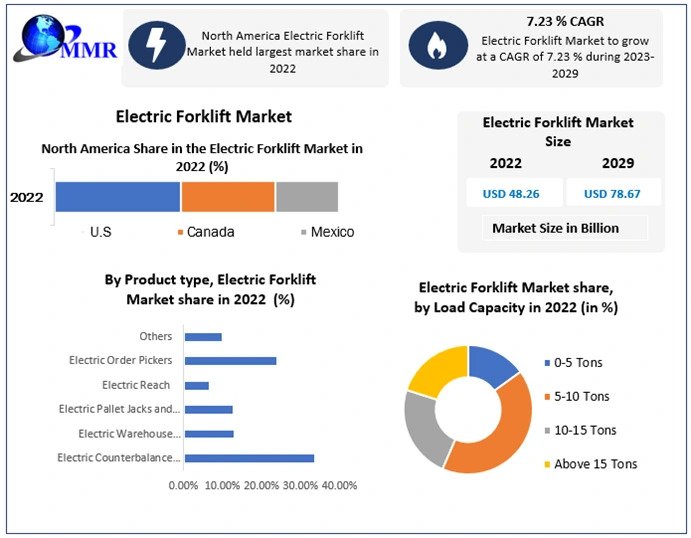where laptops are integral to our daily lives, maximizing their potential becomes paramount. Hewlett Packard laptops, known for their innovation and performance, offer users a plethora of features that go beyond the basics. In this article, we’ll delve into a variety of tips and tricks to help you unlock the full potential of your HP desktops, elevating your computing experience to new heights.
-
Customize Your Start Menu: Tailor your Start Menu to suit your workflow by rearranging tiles, resizing them, or even grouping them into categories. This simple customization can enhance your efficiency by providing quick access to the apps and tools you use most frequently.
-
Mastering Keyboard Shortcuts: HP laptops come equipped with a range of keyboard shortcuts that can significantly boost your productivity. From basic functions like copy (Ctrl+C) and paste (Ctrl+V) to advanced shortcuts for multitasking (Alt+Tab), mastering these key combinations can save you time and effort.
-
Optimize Power Settings: Extend your laptop’s battery life by optimizing power settings. HP laptops often feature power profiles that can be customized to balance performance and energy efficiency. Adjust these settings based on your usage scenario, whether you’re on the go or plugged in.
-
Keep Your Drivers Updated: Regularly updating your laptop’s drivers ensures optimal performance and compatibility with the latest software. HP provides easy-to-use tools that automate the driver update process, keeping your laptop running smoothly.
-
Utilize HP Support Assistant: Take advantage of HP Support Assistant, a built-in tool that helps you maintain your laptop’s health. It provides system diagnostics, updates, and personalized support, ensuring your laptop operates at its best.
-
Secure Your Laptop with Windows Hello: HP laptops often come equipped with facial recognition or fingerprint authentication through Windows Hello. Enable these features for a secure and convenient way to log in without typing passwords.
-
Multitasking with Snap Assist: Windows Snap Assist allows you to efficiently manage multiple windows on your screen. Use the Snap feature (Windows key + Arrow keys) to organize and view multiple applications simultaneously, enhancing your multitasking capabilities.
-
Explore HP Audio Controls: Dive into the audio settings of your HP laptop using HP Audio Controls. Adjust audio presets, enhance bass, and customize sound profiles to match your preferences, creating an immersive audio experience for both work and entertainment.
-
Back Up Your Files with HP Recovery Manager: HP Recovery Manager is a valuable tool for creating backups and restoring your system to a previous state. Regularly back up your important files and create system restore points to safeguard against unexpected issues.
-
Upgrade Your Storage with HP SSDs: Consider upgrading your laptop’s storage with HP Solid State Drives (SSDs). This can significantly boost performance, reduce boot times, and enhance overall responsiveness, providing a seamless computing experience.
Conclusion:
Your HP laptop is more than just a device; it’s a powerful tool that can be customized to meet your specific needs. By exploring these tips and tricks, you can unlock the full potential of your HP laptop, turning it into a versatile and efficient companion for work and play. Embrace the features and functionalities that go beyond the basics, and let your HP laptop elevate your computing experience to new heights.