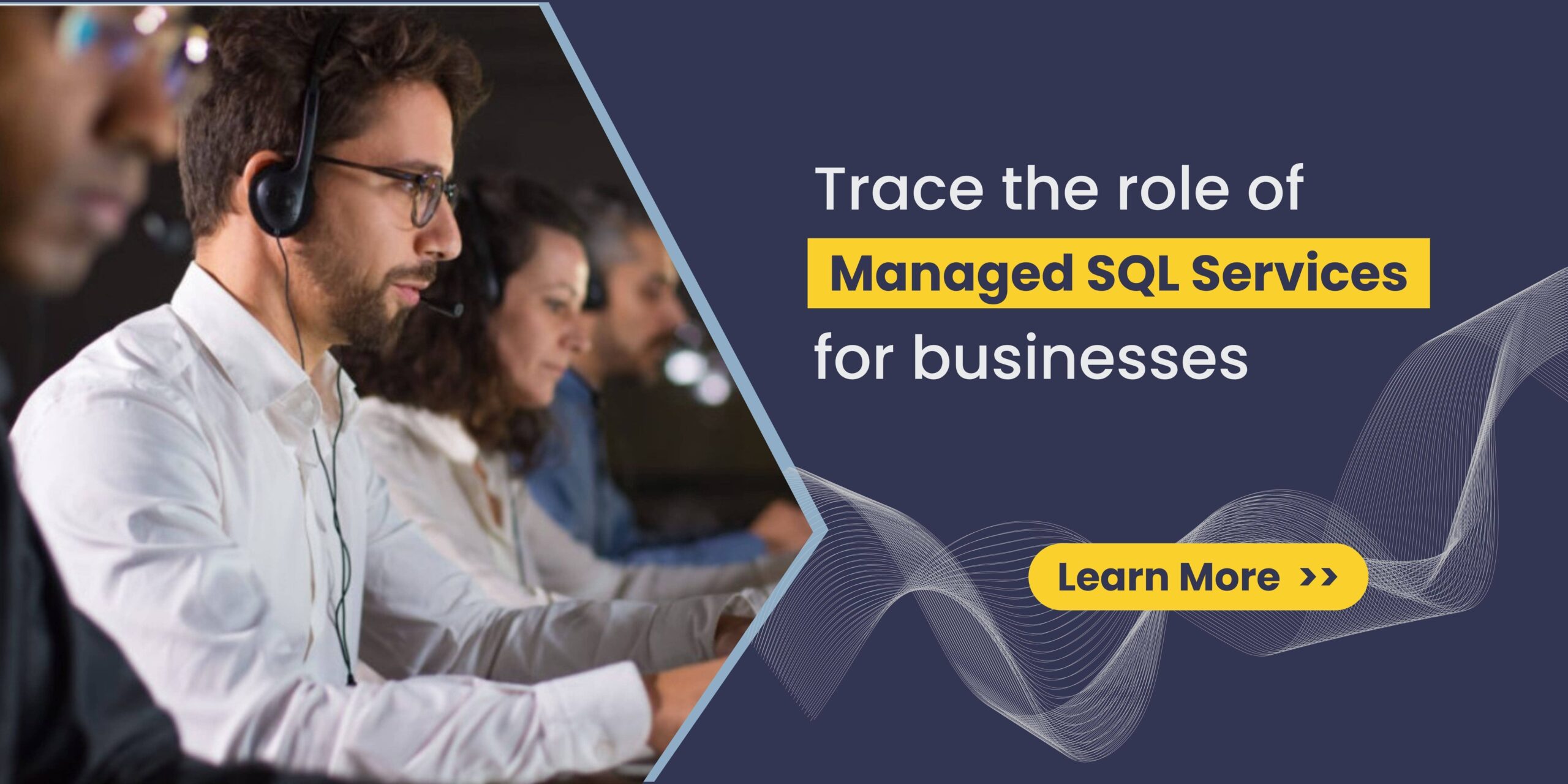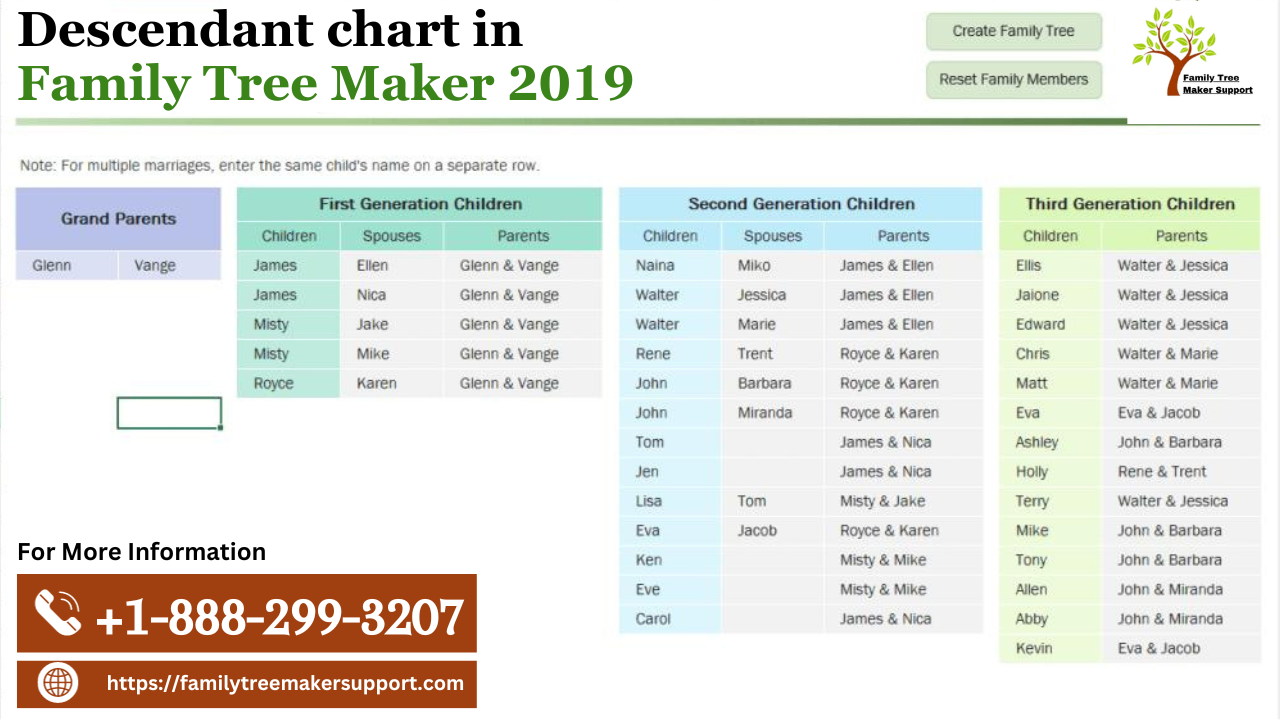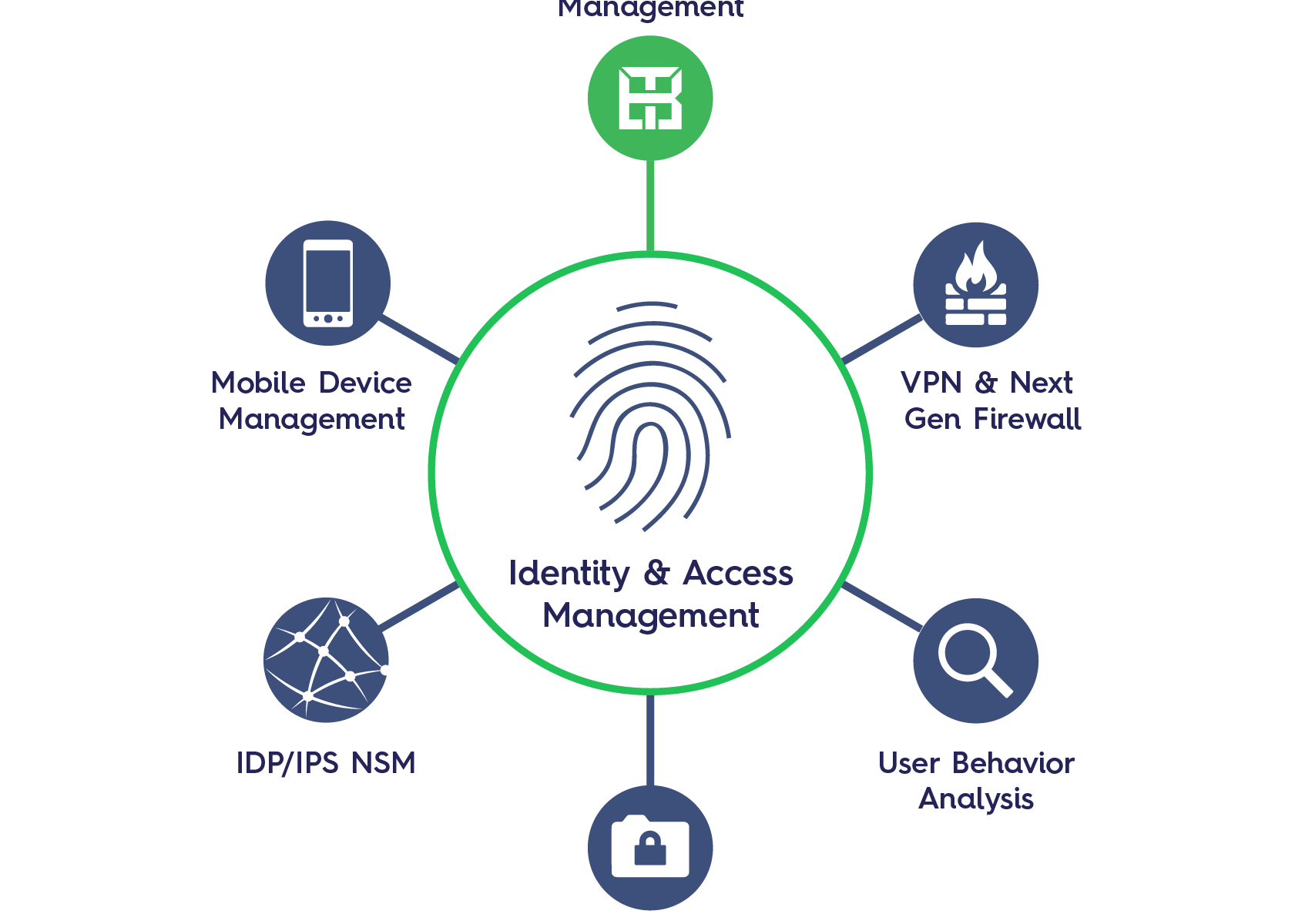Want to view multiple folders in Thunderbird but don’t know how? Then this article will help you. Here, we provide you with two methods that can help you read the files.
Many people use Thunderbird as their email client. Due to it being free to use and run on various platforms, a lot of users prefer this email program. Thunderbird supports many file formats, but among them, the MBOX file is the most common file format that users use. A MBOX file is a file format that saves multiple emails with attachments. Thus, this file saves your Thunderbird data and can be imported and exported.
Now, if we talk about various folders containing MBOX files and they are saved on your computer and you want to read them, then how can you do it? For this, there are some ways available. We explain them one by one in more detail.
Methods to View Multiple Folders in Thunderbird
To read the folders in Thunderbird, we use the import and export add-on. This method is free and easily opens your folders that contain MBOX files. After that, we view the files in the folder using the folder pane option. This manual method is to view the folders in Thunderbird. If you don’t have the program but want to view the MBOX folders, we suggest you use professional software for that case. Thus, this method has two means to read your MBOX folders.
- Manual way: Import your folder in Thunderbird using the add-on.
- Professional way: Use a tool that opens all your folders and views the files in them.
Manual Way to View Multiple Folders in Thunderbird
Here, we first install Import/Export Tools NG from the official website, addon.thunderbird.net. Search for import and export add-ons, and then add them to Thunderbird. Now, you can import your folders easily.
- Open Thunderbird after installing the addon.
- Go to the Tools option and click on the Import/Export Tools option.
- Select the Import MBOX file and import one or more files directly. Press the OK button.
- Now, browse the location of your folders and import them. Repeat the same steps to import your other folders.
- To view all the folders, on the left side of Thunderbird, you can see the folder pane.
- It shows the folders that you have imported. Click on the folders one by one and read the emails one by one.
Limitation of the Manual Method
This method has a lot of drawbacks during the process, which can affect your work.
- You cannot open multiple folders at once.
- It is a time-consuming process.
- You may lose data or folder hierarchy during the process.
- Users require a Thunderbird program to open them.
So, the manual method is not a suitable option to read your folders. However, the next method can easily do this job better than the manual one.
A Professional Way to View MBOX Folders in Thunderbird
In this case, you are not required to use Thunderbird, but you can view the Thunderbird folders in it. In this article, we introduce the FreeViewer MBOX Viewer Tool, which directly opens your files and displays them on your screen in just a few minutes. This tool is a great choice because you can view many files with attachments. Furthermore, if you want to export your files into PDF format or print them, you can use its editions: Pro and Pro Plus. It offers many other features as well.
Features of Software
- You can view emails, contacts, calendars, and other items in your files.
- It also allows you to read email properties like to, from, subject, etc.
- If you have oversize MBOX files, then this software opens the file and displays it without harming the software.
- There are eight preview modes to view your MBOX files, such as normal mail view, properties, message header, attachments, HTML, RTF, MIME, and HEX.
- It doesn’t have any complications for loading your folders.
- The software can be downloaded for Windows 11, 10, 8, 7, and older versions.
Steps to View Multiple Folders
- Download and open the software. Click on the Add File option.
- Select MBOX files, and then select file(s) or folders from the file system. Press the next button.
- Click on Use Folder Mode and then Maintain Folder Hierarchy options.
- Browse the location of your folders and open them one by one. click on the Process button.
- The software loaded your folders, and your files will be displayed in the center of the screen.
- Click on the emails one by one to preview them in HEX, HTML, attachments, etc.
- Select the Upgrade to Pro option to export your data in PDF format or print it.
Conclusion
In this article, we discuss how users can view multiple folders in Thunderbird. The manual method is free and simple, but importing multiple folders is very time-consuming, and there are chances that you can lose data. The professional method, on the other hand, is a good option because it allows you to easily open and read multiple folders or files. But, whatever the method you use, you cannot have trouble in this situation.